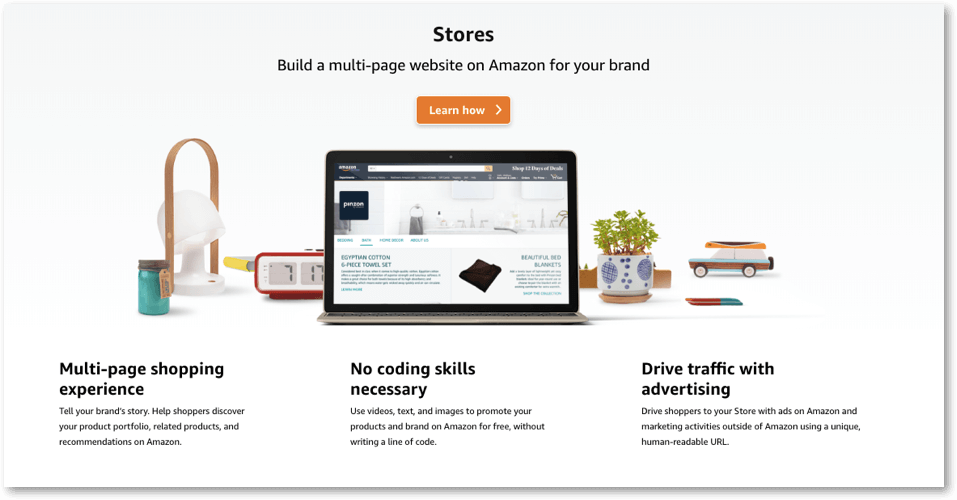Similar to DTC (Direct to Consumer) platforms, Amazon brand stores are essentially standalone shops that sellers can use to show off their products. You can also use your store to show off valuable content, copy, and media that will further improve your brand awareness and image, which can be great for advertising and market. Plus, your storefront will not feature competitor banner ads– making it an excellent spot to improve your image and pull in new customers. An Amazon storefront can be a great tool for boosting your sales conversions.
Luckily, creating an Amazon brand store in 2021 isn’t a very difficult process. In fact, it’s a creative and even fun process. Let’s break down everything you need to know about building an Amazon brand store.
Guide to Amazon Brand Store Blog
Building your Amazon brand store or storefront might be much easier than you think!
Understand What a Storefront Actually Is
An Amazon Storefront is a multi-page digital shop that is designed to assist customers in shopping for products from the brands they love. These stores are designed and managed by the brand via the Vendor or Seller Central dashboards. You can also manage your Amazon storefront via an Amazon agency partner.
Building your Amazon brand store is free. It’s also an available option for all sellers on Amazon who are currently enrolled in Amazon’s own Brand Registry.
Visitors can look at a brand’s unique store by selecting the brand name or link on a product page, or by selecting a sponsored brand ad on a keyword search page. Many Amazon sellers will connect their Amazon storefront to their display ad campaigns and email marketing campaigns as well, as it serves as both a landing page and a one-stop shop for products in a single page.
You can see Amazon stores via the platform’s website and via the mobile app. Amazon has taken the liberty of making the store platform very responsive and mobile-friendly, so you won’t have to worry about much in the way of coding or development.
Set Up Your Seller Account
Setting up an Amazon storefront starts with setting up a Seller account. This is quite easy. You’ll need to provide a few items to Amazon in order to be approved for a seller account. This information includes your name, brand name, any relevant contact information, verification via an ID card or passport, and necessary bank information for direct sales deposits which occur twice a month. You’ll also need to give Amazon business information such as your address, licensed state, company type, and tax ID numbers.
While an Amazon storefront is free to build, a seller account will cost about $29.99 per month. You’ll be required to provide a credit card to charge this monthly fee too. You might also have to take on a few other fees and costs, but this depends on your package fulfillment method and a few other factors.
It’s worth noting that you’ll need to sign up for an Amazon Vendor account if you are a wholesale company. Third-party sellers who are not selling wholesale will set up an Amazon Seller account.

This program gives brands and third-party sellers more control over their products and pages on Amazon’s platform. In order to build a brand store, you’ll have to enroll in this registry.
Enroll Your Brand in the Brand Registry
Once you’ve been approved and have your Amazon seller account ready to go, it’s time to enroll in Amazon’s brand registry.
To qualify for the brand registry, you’ll need to have a registered trademark, which can be text-based or an image. To put it simply, here’s what the registration process looks like:
- Review your eligibility in your specific country and ensure that you have a registered trademark.
- Sign into your Amazon account.
- Enroll your company or brand and answer a few questions. You’ll need to have your trademark and trademark number, as well as your product categories, ready to go.
- Amazon will verify this information once you have submitted it. Once approved, you’ll be sent a verification code.
- You’ll have the option to enroll in Amazon’s Transparency platform, which could be beneficial if you are interested in having unique UPC barcodes on your products.
Once this step is complete, you can finally begin to design your new Amazon storefront!
Design Your New Store
All Amazon storefronts come complete with templates that are incredibly simple and easy to use with no need for coding of any sort.
To start, go to the Manage Stores section via the Amazon Ad Console. You can also access this from your Seller or Vendor Central dashboard. From here, you’ll be presented with a list of brands that are associated with your account that are eligible for a new storefront. If you’ve completed the above steps for your brand, you’ll see your brand’s name listed and ready to go. Once you select your brand, you will then be sent to the store builder dashboard. This is where you’ll be designed and perfecting the visual aspect of your store.
The left sidebar of this page is your Page Manager. This will let you add, edit, and delete pages from your storefront as needed. Once you’re in the page manager, you’ll be prompted to start designing your shop. The first point you will be visiting is the homepage template. You have three options here: Marquee, Product grid, and Product highlight. Which template you choose depends on the types of products you sell and the kind of aesthetic you are looking for. If you have a ton of product categories under your brand, the Marquee template could be a good choice. If you have highly visual products that don’t necessarily need to have accompanying descriptions or titles on your homepage, the Product grid template is worth trying. If you’d like a more traditional look, the Product highlight template is a good option.
Once you’ve selected your template, you’ll begin the process of building your store levels. These levels are pages inside pages that visitors will select and explore as they browse your shop. There are three levels available. These include your home base page, your category page, and finally your product page. When creating new pages, make sure to map out ahead of time the various levels and subcategories you’d like your customers to go through. These should be organized logically and with user-friendliness in mind. Keep things simple– there are only three levels for a reason.
Once your levels are established, you can now add content to each page. You’ll do this with content tiles, which are pieces of page space designed for content that your customers can interact with. These tiles include:
- Header
- Text
- Image
- Image under text
- Video
- Image gallery
- Recommended products
- Products
- Product grids
- Best sellers
You can really make some attractive and varying pages within your store. We recommend having a plan ahead of time before your launch, as well as the necessary content (copy, images, videos, etc.) for your shop.
For more in-depth information about building a new store on Amazon, check out the platform’s Store Creation Guide for a more visual guide.
Submit Your New Store for Review
Now that your store is designed and ready to start selling, you’ll need to submit it to Amazon for review. This may seem tedious and time-consuming, but it’s for a good reason. Amazon will check for grammar errors, misspellings, inconsistencies in branding, broken images or videos, and incorrect ASIN links and pages. Having your page reviewed before it is launched could be a real life-saver if your page has substantial issues that you missed.
We recommend using the Preview tool in the store builder platform to see your store as your customers would see it to really get a feel for what your page looks like and how effective it is before submitting it for review.
Once submitted, Amazon will take up to three days to approve your page. Once it is approved, you’re live. If Amazon finds are issues and your store does not meet their content requirements, you will need to adjust your page and re-submit it. After submission, you can evaluate your store’s approval status via the status bar in the console.